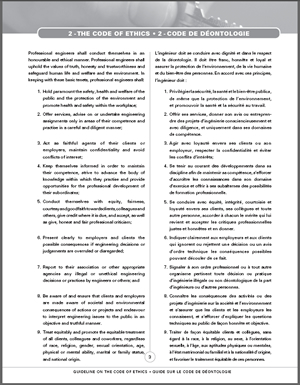 Formatting for columns and hanging indents takes a little practice. I've developed this exercise to allow you develop this skill. The image to the right is from page 3 of the Code of Ethics Guidelines from Engineers Canada. It is a good example of the formatting features we need to master. Click on the image for a clearer view.
Formatting for columns and hanging indents takes a little practice. I've developed this exercise to allow you develop this skill. The image to the right is from page 3 of the Code of Ethics Guidelines from Engineers Canada. It is a good example of the formatting features we need to master. Click on the image for a clearer view.
- Open up a new Word Document and title it Ethics.docx. and turn on the Show/Hide button.
- Insert the title 2 - The CODE OF ETHICS, followed by two new paragraphs.
- Insert a Continuous Section Break, followed by a new paragraph, followed by a second Continuous Section Break.
- Return to the title and format it in Heading 1 Style and centered.
- The raw text of the page is contained in the file Ethics.txt. Download the file to your Desktop. With the cursor between the two Continuous Section Breaks select Insert Text From File, selecting Match Destination Formatting if required or apply the Normal Style to set the type in your base font.
- Typically Word has its AutoNumbering feature turned on. This can interfere with the tasks you're asked to undertake so I would recommend you turn this feature off. It should be found somewhere along a path such as Word Options>Proofing>Autoformat As You Type>Automatic Numbered Lists. Deselect the feature.
- In the Page Layout Menu set the format two 2-column. Although the adjacent page has a line separating the English and French columns, you are not to add one in your ER so don't bother with this election.
- Add a period after each number, replace the subsequent spaces with a single tab and turn your attention to the ruler, in particular the First Line Indent and Hanging Indent markers. Set as required. (Once the ruler for paragraph one is configured to your liking, you can use Word's Format Painter button to quickly aply the same ruler to subsequent paragraphs)
- Continue down Column 1 in a similar fashion, allowing the text to flow into Column 2.
- Determine the optimum point near the bottom of Column 1 to insert a Column Break to avoid an orphan. This example is easy since the Column Break will inserted between the English and French text.
- Finally, look over the document and make any further edits you feel are required to best duplicate this single page.
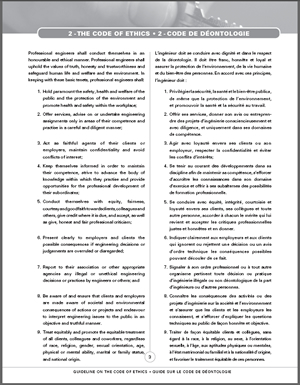 Formatting for columns and hanging indents takes a little practice. I've developed this exercise to allow you develop this skill. The image to the right is from page 3 of the Code of Ethics Guidelines from Engineers Canada. It is a good example of the formatting features we need to master. Click on the image for a clearer view.
Formatting for columns and hanging indents takes a little practice. I've developed this exercise to allow you develop this skill. The image to the right is from page 3 of the Code of Ethics Guidelines from Engineers Canada. It is a good example of the formatting features we need to master. Click on the image for a clearer view.